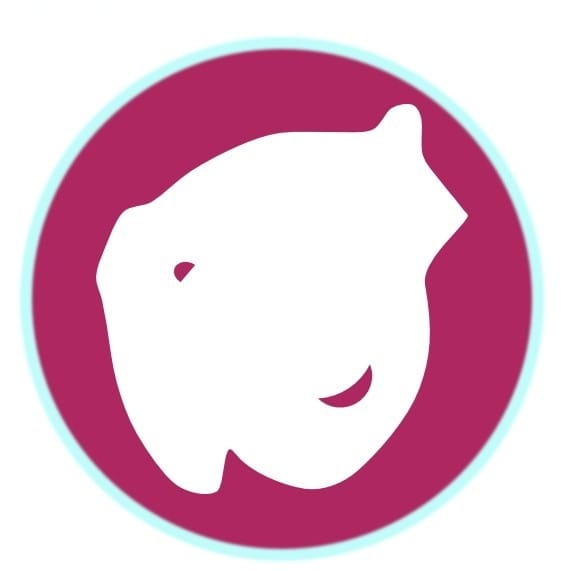Audio Cutting using Audacity and Batch Rename with PowerToys
Audio Cutting using Audacity and Batch Rename with PowerToys

Audio Cutting
run Audacity and open the audio file
- Ctrl + A to select the whole audio clip
- in the menubar, select Analyze -> Label Sounds
- Adjust configuration to your needs
- Threshold level (dB) -30
- Threshold measurement: Peak level
- Minimum silence duration: 00.500s
- Minimum label interval: 01.000s
- Label type: Region between sounds
- Maximum leading silence: 01.000s
- Maximum trailing silence: 01.000s
- Label text: Standard-Prefix-##1
Export
- in the menubar, select File -> Export -> Export Multiple
- Configuration:
- Split files based on: Labels
- Name File: Using Lable/Track Name
Batch Rename
Standard prefix
and sequence number
Setting
- check Use Regular Expressions
- check Item Name Only
- check Enumerate Items
Search.*
ReplaceStandard_Prefix
Change sequence number format from (n) to n
and remove extra space(\s)
Setting
- check Regular Expression
- check Filename Only
Search\s\((.*?)\)
Replace$1