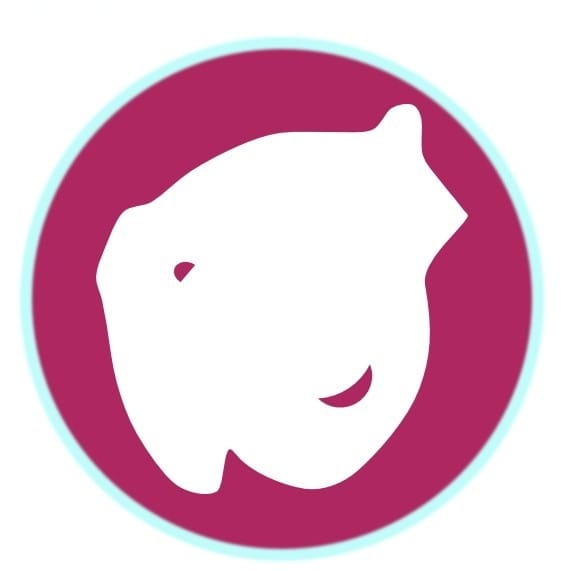AWS S3 as WordPress media storage
Offloading media attachment to AWS S3 to free up space and optimise resource loading performance is easy

AWS - S3 Setup
Create a bucket
create a publicly available bucket
Obtain Access Key (by ChatGPT3.5)
To create an Access Key ID and Secret Access Key for your AWS account, follow these steps:
- Sign in to the AWS Management Console at https://aws.amazon.com/console using your AWS account credentials.
- Once logged in, click on your account name in the top right corner of the console, and then select "My Security Credentials" from the dropdown menu. This will take you to the IAM (Identity and Access Management) dashboard.
- In the left navigation pane, click on "Users" and then choose your user name from the list. If you don't have a user set up, you can click on "Add user" to create a new user.
- Within the user details page, select the "Security credentials" tab.
- Under the "Access keys" section, click on the "Create access key" button.
A pop-up window will appear with your newly created Access Key ID. At this stage, you can choose to either download the CSV file containing the Access Key ID and - Secret Access Key or copy them directly from the console. Note that the Secret Access Key will only be visible once, so make sure to securely save it. - After downloading the CSV file or saving the Access Key ID and Secret Access Key, click on the "Close" button to exit the pop-up window.
- Your Access Key ID and Secret Access Key are now created and ready to be used for accessing various AWS services and APIs. Remember to securely manage and protect these credentials as they grant access to your AWS resources.
WordPress Setup - Media Cloud
install the plugin and set it up with the access key and secret obtained above