Nextcloud on AWS Linux 2023
using Nextcloud All-in-One Docker image to facilitate the installation of Nextcloud on AWS server

How to Install the Nextcloud All-in-One on Linux - Nextcloud
Are you a Linux user looking to install the Nextcloud All-in-One, or AIO, Docker image? In this blog, we walk you through the steps!
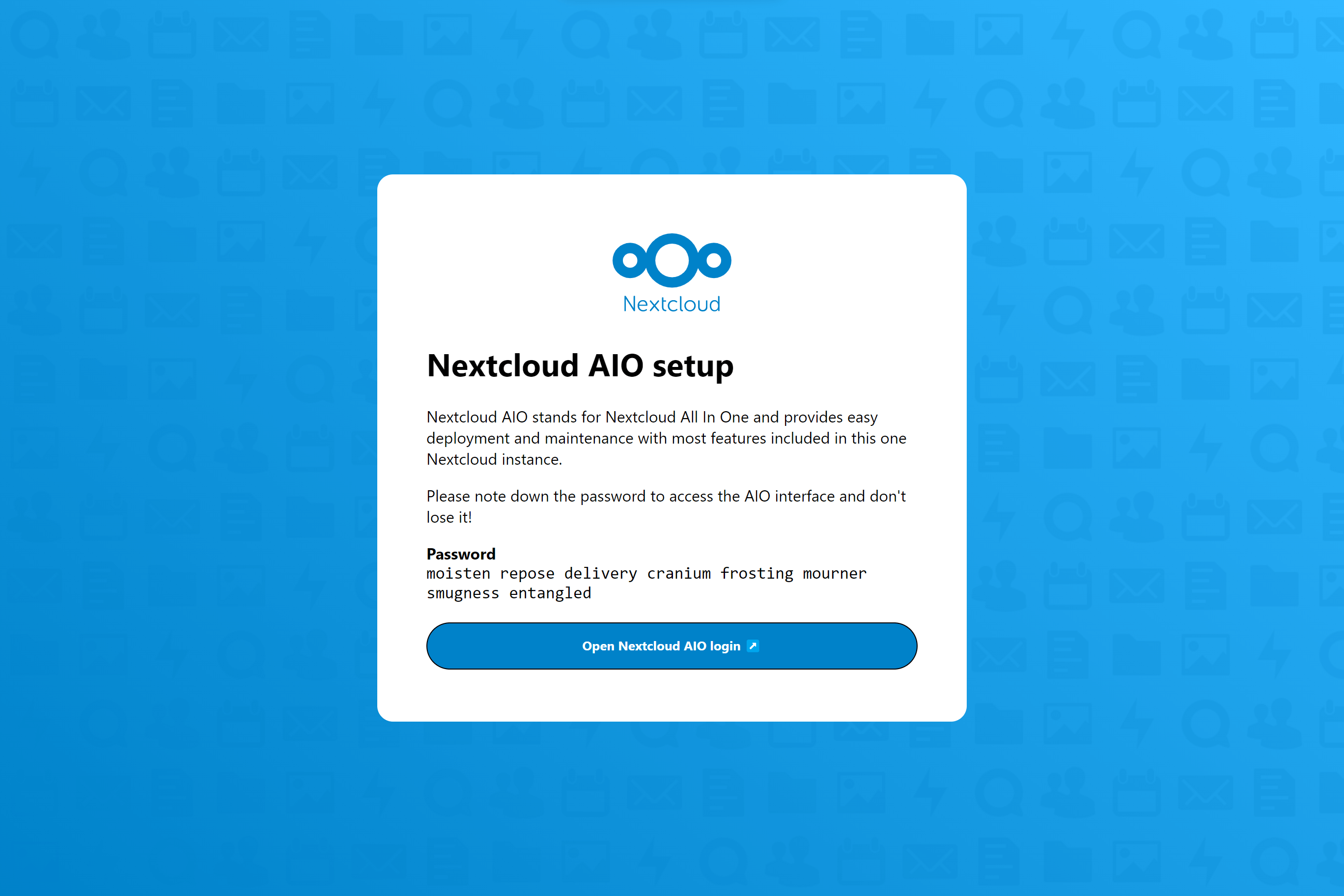
Docker
permission denied while trying to connect to the Docker daemon socket
sudo yum install docker
sudo usermod -aG docker $USER
sudo systemctl enable docker
sudo systemctl start docker
Docker Compose
sudo curl -L https://github.com/docker/compose/releases/latest/download/docker-compose-$(uname -s)-$(uname -m) -o /usr/local/bin/docker-compose
sudo chmod +x /usr/local/bin/docker-compose
docker-compose version
NextCloud All-in-One Installer
Minimal system requirements
When any optional container is enabled, at least 2GB RAM, a dual-core CPU and 40GB system storage are required. When enabling ClamAV, Nextcloud Talk Recording-server or Fulltextsearch, at least 3GB RAM are required. For Talk Recording-server additional 2 vCPUs are required. When enabling everything, at least 5GB RAM and a quad-core CPU are required. Recommended are at least 1GB more RAM than the minimal requirement. For further advices and recommendations see this documentation
Launch Docker Container
sudo docker run \
--sig-proxy=false \
--name nextcloud-aio-mastercontainer \
--restart always \
--publish 80:80 \
--publish 8080:8080 \
--publish 8443:8443 \
--volume nextcloud_aio_mastercontainer:/mnt/docker-aio-config \
--volume /var/run/docker.sock:/var/run/docker.sock:ro \
nextcloud/all-in-one:latest
Setup Domain and Open Ports
- Get a domain
- Setup DNS record
- Open ports (TCP unless specified)
- 80
- 443
- 8080
- 8443
- Ports for Talk
- 3478
- 3478/UDP
- http3 for the Apache container
- 443/UDP
Install
https://the.servers.ip.address:8080
Wait
- Two additional screens after triggering the download
- Wait for 5-10 mins, you will see on listing all the starting containers.
- Few mins after, the final screen displays the admin and the password. You are good to go.
