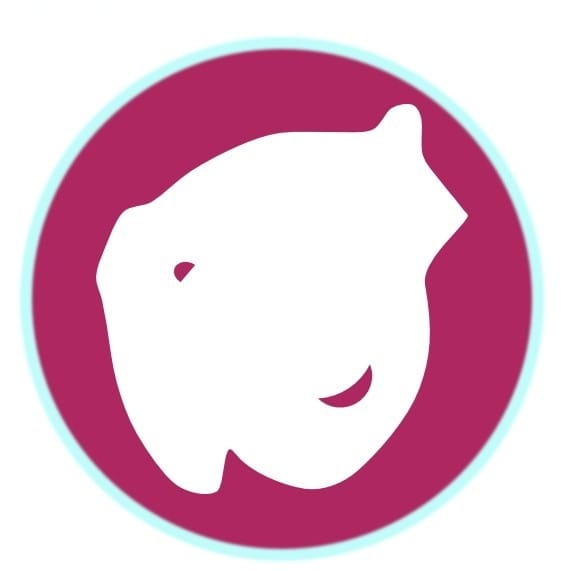Dev Environment Setup - Virtualbox+Ubuntu18.04+Docker
The very basic docker setup for WordPress theme development or local staging in a Virtual Machine using VirtualBox with Window 10 as host.

Virtualbox
Ubuntu18.04
Guest Additions
mount the CDROM
sudo mount /dev/cdrom /mnt
install dependencies
sudo apt-get install -y dkms build-essential linux-headers-generic linux-headers-$(uname -r)
change user to root
sudo su
run the disk
cd /mnt
./VboxLinuxAdditions.run
reboot to make it effective
reboot
Host&Guest Communication
NAT
with port forwarding, VM' port will be expose as port of the host.
Shared Folder
In VM setting,
- select Machine Folders
- "adds new shared folder"
- select the folder and set Folder Name
- tick preferable options
sudo mount -t vboxsf <shared_folder_name> /home/<user>/shared
Auto Mount on Startup
Run the command on startup
echo "sudo mount -t vboxsf <shared_folder_name> /home/<user>/shared" >> /home/<user>/.profile
Give permission to run sudo command on startup without password
sudo visudo
drop the line at the end of the file
<user> ALL = (ALL) NOPASSWD: /bin/mount
Docker
Data Persistence
Source File
docker run -d \
-it \
--name devtest \
-v "$(pwd)"/target:/usr/share/nginx/html \
nginx:latest
read only
docker run -d \
-it \
--name devtest \
-v "$(pwd)"/target:/usr/share/nginx/html:ro \
nginx:latest
Wordpress Theme
docker run --name some-wordpress -p 80:80 --link some-mysql:mysql -d wordpress
-e WORDPRESS_DB_USER=wpuser -e WORDPRESS_DB_PASSWORD=wppass -e WORDPRESS_DB_NAME=wpdb
Database
Minimun
docker run -p 3306:3306 --name mysql -e MYSQL_ROOT_PASSWORD=devtest mysql:5.7
Detach: -d
- By not using this tag, Docker will print out logs regarding whether the container is initiated successfully
Other variables:
-e MYSQL_ROOT_HOST=% -e MYSQL_ROOT_PASSWORD=pass -e MYSQL_DATABASE=mydb -e MYSQL_USER=myaccount -e MYSQL_PASSWORD=mypass
Character set & Collation
--character-set-server=utf8mb4 --collation-server=utf8mb4_unicode_ci
Data
-v "$(pwd)"/mysql:/var/lib/mysql