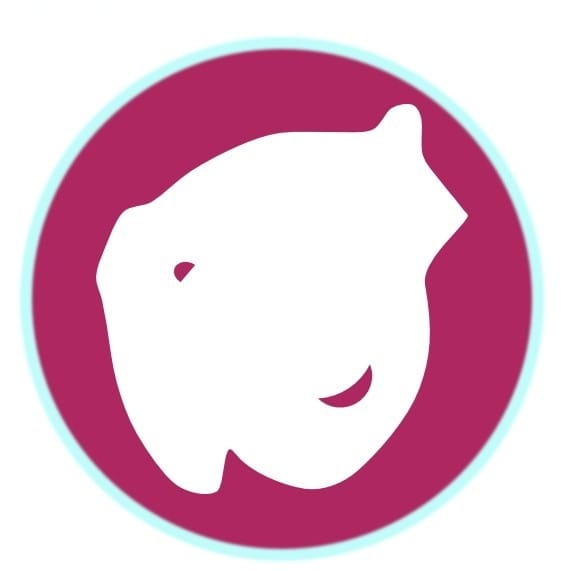Port Forwarding for WSL2+Vscode, Docker Desktop with Wordpress+Xdebug3(+Certbot)
Quickly setup port fowarding for WSL2 to receive Xdebug signal within a Docker Container

Structure
Editor: VScode in WSL2
Development files: in WSL2
Docker: Docker Desktop v4.14.1(WSL2 based engine)
Windows 11 Home or Pro
Key Command(Powershell)
To allow xdebug data into WSL2 via port forwarding.
netsh interface portproxy set v4tov4 listenport=9003 listenaddress=WINDOWS_HOST_IP connectport=9003 connectaddress=$($(wsl hostname -I).Trim());
WINDOWS_HOST_IP(Internet IP)
ipconfig
Xdebug.ini
# xdebug.start_with_request = yes
zend_extension=xdebug.so
xdebug.mode=debug
xdebug.client_port=9003
xdebug.discover_client_host = 0
xdebug.client_host=WINDOWS_HOST_IP
Potential Networking Issues
- Windows Host IP could be either
- via WSL HOST IP: 172.xxx (Windows11 Home)
- via Internet IP: 192.xxx (Windows11 Pro)
- Make sure port 9003 is not blocked by the Firewall
Browser Extension
- Xdebug helper
To trigger debug mode
or set xdebug.start_with_request = yes to debug on every request
launch.json
for plugin development. For other usage, change the "pathMappings" accordingly.
{
// Use IntelliSense to learn about possible attributes.
// Hover to view descriptions of existing attributes.
// For more information, visit: https://go.microsoft.com/fwlink/?linkid=830387
"version": "0.2.0",
"configurations": [
{
"name": "Listen for Xdebug",
"type": "php",
"request": "launch",
"port": 9003,
"pathMappings": {
"/var/www/html/wp-content/plugins/the-custom-plugin": "${workspaceRoot}",
}
}
]
}
Dockerfile(Wordpress+xdebug3+Certbot)
Certbot Support for HTTPS environment
FROM wordpress:6.1.0-php8.1-apache
# Install packages under Debian
RUN apt-get update && \
apt-get -y install git
# Install XDebug from source as described here:
# https://xdebug.org/docs/install
# Available branches of XDebug could be seen here:
# https://github.com/xdebug/xdebug/branches
RUN cd /tmp && \
git clone https://github.com/xdebug/xdebug.git && \
cd xdebug && \
git checkout xdebug_3_1 && \
phpize && \
./configure --enable-xdebug && \
make && \
make install && \
rm -rf /tmp/xdebug
# Certbot
RUN apt update && \
apt install python3 python3-venv libaugeas0 -y && \
python3 -m venv /opt/certbot/ && \
/opt/certbot/bin/pip install --upgrade pip && \
/opt/certbot/bin/pip install certbot certbot-apache && \
ln -s /opt/certbot/bin/certbot /usr/bin/certbot
# Run the following command to generate certificate
# docker exec CONTAINER certbot --apache --non-interactive --agree-tos --email $EMAIL --domains $DOMAINS
# Copy xdebug.ini to /usr/local/etc/php/conf.d/
COPY ./xdebug.ini /usr/local/etc/php/conf.d/
# Since this Dockerfile extends the official Docker image `wordpress`,
# and since `wordpress`, in turn, extends the official Docker image `php`,
# the helper script docker-php-ext-enable (defined for image `php`)
# works here, and we can use it to enable xdebug:
RUN docker-php-ext-enable xdebug